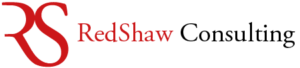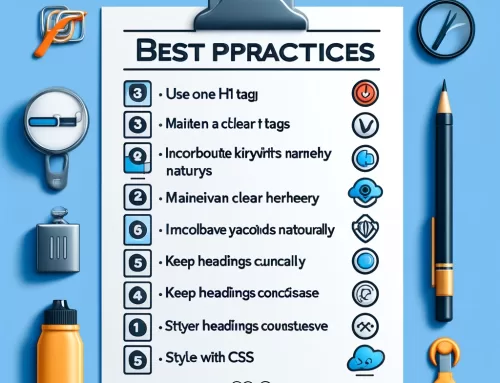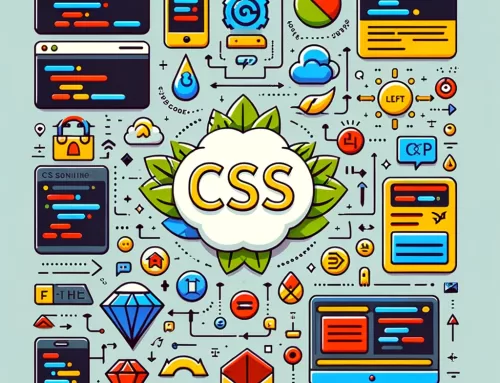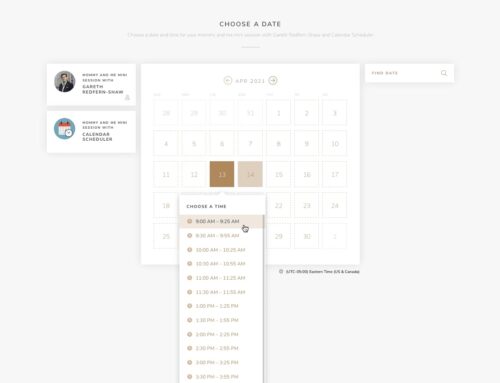Solution for the “Error Establishing a Database Connection” Issue
Experiencing the “Error Establishing a Database Connection” or a ‘database connection error’ can be frustrating, especially if you’re new to managing WordPress sites. This error means your WordPress installation cannot communicate with its database, which is essential for your site to function. Below is a step-by-step help guide, rewritten to include all relevant SEO terms and concepts, to assist you in troubleshooting and resolving this issue.
Understanding the Error
What is the “Error Establishing a Database Connection” Issue?
The “database connection error” occurs when WordPress cannot access the database due to problems such as:
- Incorrect database credentials (e.g., username, password, or database host information).
- A corrupted database or database tables.
- Issues with the database server, such as downtime or resource limits.
Establishing a database connection is critical for your WordPress site to retrieve content, user data, and settings stored in the MySQL database. Without this connection, your site cannot function.
Identifying the Cause
Identifying the cause of the “Error Establishing a Database Connection” issue is crucial to resolving the problem. This error can stem from various sources, and pinpointing the exact cause will help you apply the right solution. In this section, we will explore the common causes of database connection errors and provide tips on how to identify the root cause of the issue.
Common Causes of Database Connection Errors
Database connection errors can occur due to a variety of reasons. Some of the most common causes include:
- Incorrect Database Credentials: One of the most frequent causes of database connection errors is incorrect database credentials. Ensure that the database username, password, and host specified in the wp-config.php file are correct. Even a small typo can prevent WordPress from establishing a database connection.
- Corrupted Database: A corrupted database can lead to the “Error Establishing a Database Connection” issue. WordPress has a built-in repair mode that can help fix corrupted databases. Simply add define(‘WP_ALLOW_REPAIR’, true); to your wp-config.php file and visit the repair page to start the process.
- Server Configuration Issues: Sometimes, the issue lies with the server configuration. Incorrect MySQL server settings or insufficient server resources can cause database connection errors. Check with your web host to ensure that your server is properly configured and has enough resources to handle your site.
- Plugin Conflicts: Conflicts between plugins can also cause database connection errors. To identify if a plugin is the culprit, deactivate all plugins and switch to a default theme. If the issue is resolved, reactivate the plugins one by one to find the problematic one.
Checking the Database Connection
Verify Database Credentials in the PHP File
The first step in resolving the issue is to ensure your database credentials are correct.
- Open your WordPress configuration file (wp-config.php) in your website’s root directory.
- Use the hosting account dashboard or an FTP client to access this file.
- Check the following lines of code: define(‘DB_NAME’, ‘your_database_name’); define(‘DB_USER’, ‘your_database_username’); define(‘DB_PASSWORD’, ‘your_database_password’); define(‘DB_HOST’, ‘localhost’);
- Verify that the database name, database username, database password, and database host match the details in your MySQL database.
- Additionally, check and update the WordPress site URL in the wp-config.php file. This can help resolve database connectivity errors that occur after migrating to a new host. Use tools like phpMyAdmin to ensure the site URL is correctly set in the MySQL database.
Common Questions
What if I don’t know my database credentials? You can find them in your hosting control panel under “MySQL Databases” or ask your web hosting provider for assistance.
What if I’m using a new hosting provider? Update the database host information in wp-config.php to reflect the new database host provided by your web host.
How do I update the WordPress site URL after migrating to a new host? After migrating to a new host, you may encounter database connectivity errors. To resolve this, you need to update the WordPress site URL in the MySQL database. You can do this using tools like phpMyAdmin. First, log in to phpMyAdmin, select your database, and navigate to the wp_options table. Look for the ‘siteurl’ and ‘home’ rows and update them with your new site URL. This common troubleshooting method helps prevent connection issues.
Check the MySQL Database Status
- Log into your hosting control panel and navigate to the MySQL database section.
- Verify that:
- The database server is running without errors.
- Your database user has the correct permissions.
- The MySQL database password is correct.
- Use a tool to test the database connection, such as creating a new PHP file (test.php) with the following code:
<?php $link = mysqli_connect("localhost", "your_database_user", "your_database_password", "your_database_name"); if (!$link) { die("Connection failed: " . mysqli_connect_error()); } echo "Connected successfully!"; ?>
Common Questions
- What if the database server is down? Contact your web hosting provider to resolve any server-side issues.
- Can I switch to a new MySQL server? Yes, but you’ll need to update your database details in the wp-config.php file.
Troubleshooting and Repair
Repair the Database in WordPress
- Open the wp-config.php file and add:
define('WP_ALLOW_REPAIR', true); - Save the file and visit:
https://yourdomain.com/wp-admin/maint/repair.php - Select “Repair Database” or “Repair and Optimize Database.”
Common Questions
- What if the repair option fails? Use phpMyAdmin to manually repair corrupted tables:
- Select your WordPress database.
- Click the wp_options table (or the problematic table).
- Choose “Repair Table.”
Fix Corrupted Files
Corrupted WordPress core files, plugins, or themes can also cause issues.
- Deactivate all plugins by renaming the plugins folder in your website’s root directory.
- Switch to a default theme like Twenty Twenty-Three by renaming your active theme folder.
- Re-upload fresh copies of WordPress core files using a reliable source.
Advanced Troubleshooting
Check Server Resource Limits
- Ensure your server resources, such as PHP memory limit and MySQL connections, are sufficient.
- Increase the PHP memory limit by editing the wp-config.php file:
define('WP_MEMORY_LIMIT', '256M'); - Optimize your web and database server to prevent overloads.
Common Questions
- What if I exceed my hosting plan’s limits? Upgrade to a plan with more resources or switch to a good WordPress hosting company.
Troubleshoot Database Connection Issues
- Review MySQL server logs for errors or warnings.
- Use a database connection testing tool to diagnose problems.
- Check for database corruption by examining your database tables.
Prevention and Maintenance
How to Prevent “Error Establishing a Database Connection” Issues
- Regular Backups: Use plugins like UpdraftPlus to back up both your database and WordPress core files.
- Reliable Hosting Provider: Choose a hosting provider known for stable web and database server performance.
- Keep Everything Updated: Regularly update the WordPress installation, plugins, and themes to prevent compatibility issues.
- Monitor Server Resources: Use tools to monitor database connection limits and server usage.
Regular Maintenance and Backups
Regular maintenance and backups are essential to preventing database connection errors. Here are some best practices to keep your WordPress site running smoothly:
- Update Regularly: Keep your WordPress core files, plugins, and themes up to date. Regular updates help prevent compatibility issues that can lead to database connection errors.
- Use Reliable Backup Plugins: Utilize reliable backup plugins like UpdraftPlus to create regular backups of your WordPress site. This ensures that you can quickly restore your site in case of any issues.
- Optimize Your Database: Regularly optimize your database to prevent corruption and improve performance. Plugins like WP-Optimize can help you clean up and optimize your database tables.
Common Questions and Answers
What if the error persists?
- Double-check database credentials and repair options.
- Contact your hosting provider for further assistance.
Can caching plugins cause this error?
Yes, caching plugins may cause conflicts during database connection issues. Deactivate them temporarily.
How do I set up a new MySQL database?
- Go to your hosting account dashboard.
- Create a new database and assign a MySQL user.
- Update the wp-config.php file with the new database credentials.
By following this comprehensive guide, you should be able to fix the “Error Establishing a Database Connection” issue and prevent it from recurring in the future. For more WordPress troubleshooting tips, stay tuned to our blog!
Conclusion
Resolving the “Error Establishing a Database Connection” issue requires patience and persistence. By identifying the cause of the issue and following the steps outlined in this article, you can resolve the problem and get your WordPress site up and running smoothly.
Resolving the Error Establishing a Database Connection Issue
Resolving the “Error Establishing a Database Connection” issue requires a combination of technical knowledge and troubleshooting skills. Here are some final tips to help you resolve the issue:
- Check Error Logs: Review the error logs on your server for more detailed information about the issue. This can provide valuable insights into what might be causing the problem.
- Contact Your Web Host: If you are unable to resolve the issue on your own, contact your web host for assistance. They can help you troubleshoot server-related issues and ensure that your MySQL server is running correctly.
- Consider Professional Help: If you are not comfortable troubleshooting the issue yourself, consider hiring a professional WordPress developer. They have the expertise to quickly diagnose and fix database connection errors.
- Regular Maintenance and Backups: Regularly maintain and back up your WordPress site to prevent future database connection errors. This includes updating your WordPress core files, plugins, and themes, as well as optimizing your database.
By following these tips and staying calm, you can resolve the “Error Establishing a Database Connection” issue and get your WordPress site up and running smoothly. For more WordPress troubleshooting tips, stay tuned to our blog!